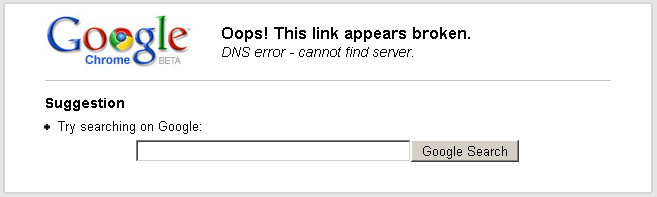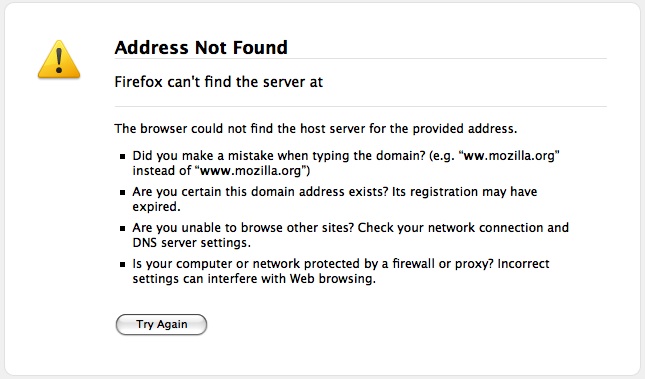1. Head to Google Reader and click Settings, Reader settings.
2. Click the Goodies tab, then scroll down until you see Subscribe as you surf.
3. Drag the Subscribe… link to your browser's bookmarks/favorites bar.
That’s all there is to it! When you click the bookmarklet (so named because it’s a bookmark that performs a special function, rather than just directing you to a page), you’ll be taken straight to Google Reader. There you’ll see a few key stats about the feed (such as average number of posts per week) and a Subscribe button you click to complete the process.
via Add Sites to Google Reader with Just One Click Bookmarklet – Marklets.com.
Way, way, WAYYYY better than the current dance I’ve been doing:
- See if the site I want to subscribe to has a link to it’s RSS feed on the page somewhere.
- If it does, click the link that takes me to the RSS page.
- Copy the RSS URL.
- Switch to Google Reader (I run a separate Fluid instance of Reader as an Single-Site-Browser).
- Hit “a” (the keyboard shortcut for adding a subscription).
- Paste in the RSS URL.
- Hit “enter”.
The process is about 1,000,000 times worse if the site in question doesn’t have an easily-visible RSS link:
- Copy the site’s URL.
- Open Firefox (Chrome, as far as I can tell, doesn’t allow me to easily access the RSS feed).
- Paste in the site’s URL.
- Click the RSS icon in the location bar, which takes me to the RSS page.
- Copy the RSS URL.
- Switch to Google Reader.
- Hit “a”.
- Paste in the RSS URL.
- Hit “enter”.
A couple of additional steps, but you can see how it was an convoluted solution for a simple problem.
I do love bookmarklets.
 )
)