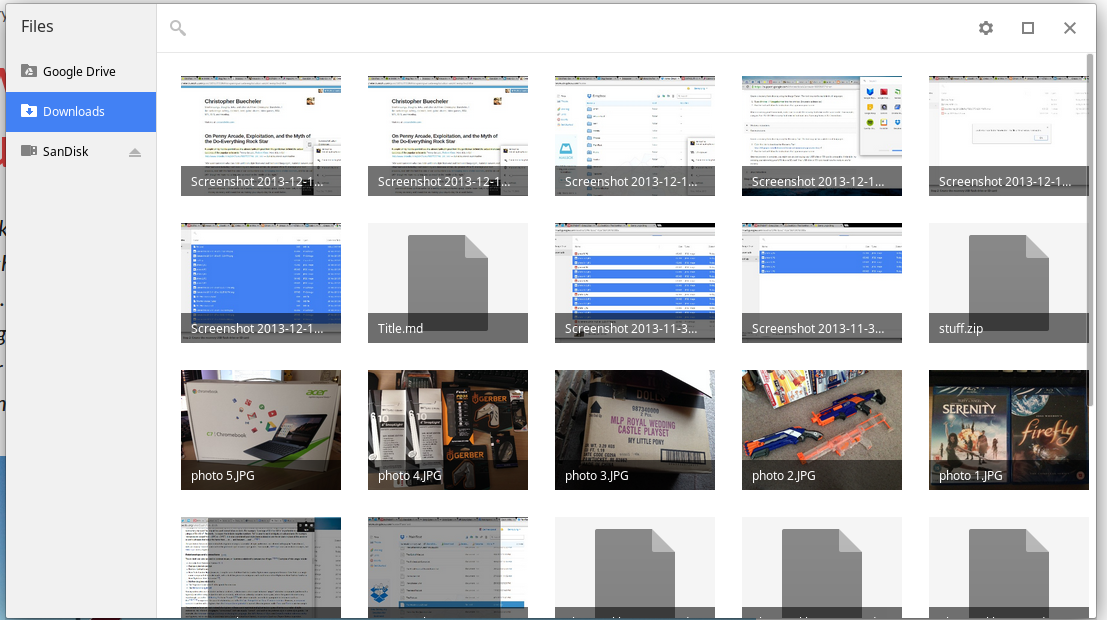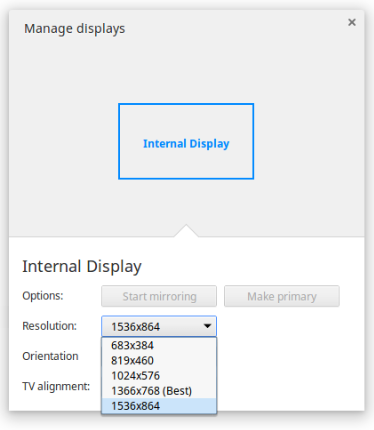The Acer C720 Chromebook
Late last year Acer announced the C720 Chromebook. A Haswell-powered laptop that was small, thin, and light that offered impressive life was something I had to see, and after waiting a few weeks for local availability to no avail, I had one shipped from the US. After spending a bit of time with it, I’ve found it’s perhaps one of the best laptops I’ve ever used.
The first thing you have to understand about a Chromebook is that while it may look and feel like a normal laptop, it’s pretty different. The operating system it runs, Chrome OS, is basically a web browser and very little else. Because of that, the laptop is at its most useful when connected to the internet. There are a number of offline apps you can run and things you can do when it isn’t, of course, but it’s like having a car without petrol; you can still sit in it, listen to the radio, twiddle some knobs, that kind of thing, but its usefulness will be significantly diminished.
With Chromebooks, Google have latched onto this idea that everyone has an internet connection.
Chrome OS is basically just Chrome the browser, with a few add-ons. While it may not be as fully-fledged as something like Windows or OS X1, it’s still more than capable of performing basic tasks. It comes with a rudimentary file browser for looking at and transferring files from USB sticks and SD cards — something you’ll note iOS doesn’t have. It can view and playback a variety of file formats — it had no trouble with PDF files, images, or even a few video files I threw at it — and you can even sort things out into folders like you would a normal filesystem. It’s the basics, and that’s it2; it’s not spectacular, just serviceable.
And it’s this “not spectacular, just serviceable” attitude that defines the C720 Chromebook. The keyboard, while not exactly the epitome of tactile feedback, is not spectacular, just serviceable; you probably won’t enjoy typing on it for an extended period of time, but it works perfectly well for its intended use. The chiclet-style keys have even less travel than the ones on the standard Apple keyboard3, something I didn’t realise was possible until I started using the keyboard on the C720 to type out blog posts just like this one. While the keys themselves aren’t noticeably smaller than a traditional keyboard, there’s also no keyboard backlighting here either, although to be fair, expecting a keyboard backlight on a $250 laptop is probably asking for a bit much. If I had to improve one area on the C720, it would be the keyboard. It’s fine for typing the occasional web address or Google search, but doing any kind of lengthy typing on it is not spectacular, just serviceable.
The screen, too, is not spectacular, just serviceable. You won’t find an IPS-pedigree display here, but what you will find is something that is perfectly adequate for the Chromebook’s humble needs. It’s not particularly bright, and the colours can look little washed out when you do crank the brightness all the way up, but you have to remember that we’re talking about a $250 laptop here. Interestingly enough, while the native resolution of the 11-inch panel is 1366×768, there’s an option to scale that up to 1536×864. It doesn’t look particularly great, though, so I’d stay away unless you really need the extra screen real estate — and honestly, 1366×768 on an 11-inch panel is just fine for most folks.
The dual core 1.4GHz processor on board is also not spectacular, just serviceable. While it lacks the grunt to do any serious computing (HD video editing, dealing with 18-megapixel RAW files, and the like), the Chromebook never feels slow or somehow hampered because of it. Web pages render speedily, and while I did notice the checkerboard pattern indicative of a web page failing to be retrieved from RAM in a timely fashion in a number of occasions, it’s nothing to be concerned about; the majority of the time, performance is excellent. It’ll happily stream Spotify in the background and let me swap between umpteeen different tabs without any complaints or stutters. And while it was happily played with a dozen or so tabs at a time, the screen is perhaps slightly too small for it to handle any more without Chrome doing that thing where you lose the favicons, a surefire sign that you’ve exceeded your tab quota. It’ll handle local and remote video playback just fine, too, making it a decent laptop for portable entertainment.
One area where the C720 shines is battery life. It’s hard not be impressed by a web browsing machine that gets a good 6-7 hours of battery life with the display on full brightness and even more at lower brightness levels (it’s rated for 8.5 hours, or so the sticker on the top tells me). Coming from an early 2011 MacBook Pro that gets maybe 3-4 hours on a good day, I’m not sure how the little Chromebook does it while remaining so thin and light, although it likely has something to do with the low-power Haswell processor and the battery that occupies half of the bottom half of the computer.
Once upon a time, there was a series of super-small and very portable computers called netbooks. They were around before tablets became popular, and they were designed to give the best possible portable computing experience at the cheapest possible price. They were compromises in every definition of the word; they often featured tiny, sub-11-inch displays, cramped, borderline unusable keyboards and trackpads, and often came with battery life to suit that generation of computing (i.e. a few hours, at best). Running full-blown Windows was not recommended due to their nature to be underpowered, and they often came with various flavours of Linux as standard (also, I suspect, to reduce costs).
But despite all their flaws, netbooks were still appealing. They were the thin and light computer we wanted, but at a price we could afford. As nice as Apple’s MacBook Air is, upwards of $1800 was/is too much to spend on a casual-use computer for most people. I strongly considered buying a netbook in 2008 — the HP 2133 Mini, which by all respects was actually decent. The trackpad was unusual in that the buttons were placed either side, but it had a generously-sized 8.9-inch display and a spinny-disk hard drive.
It’s not a stretch to say that the current generation of cheap Chromebooks are the new netbooks. The C720, in particular, comes with very similar specs as the HP 2133. It has a 16GB SSD. It comes with 4GB of RAM. It has an 11-inch screen, an OK keyboard, and runs a flavour of Linux that Google have customised so much as to be unrecognisable. But unlike the HP 2133 and the ill-fated netbooks of its era, Chromebooks are actually usable computers — there are no performance issues to speak of, it gets truly fantastic battery life, and is something you’d actually consider using as an alternative to your main computer. You can cart around a Chromebook to Uni while still remaining fashionable, if you so desire.
Ben Thompson of Stratechery points out that Chromebooks are great because even though they offer less features than the ultrabooks of today, that’s good enough for most people. All a Chromebook is is a web browser, and for most people, that’s perfectly fine. Most people don’t need discrete graphics cards in their laptops, all they want is something portable with great battery life, which is exactly what a Chromebook is, and what netbooks wanted to be. I’m not sure why netbooks missed the mark, but perhaps they were just ahead of their time. An idea that over-promised and under-delivered, the very opposite of what you want to do.
https://twitter.com/stevenf/status/398142310644346881
https://twitter.com/stevenf/status/398143307722682368
Like Steven Frank, I’ve come to the realisation that maybe iPads are not for me. Lukas Mathis said something similar during his review of a Microsoft Surface Pro 2 recently. Putting aside the numerous issues with the Windows 8 touch interface, he found that the Surface was more closely aligned with his productivity style than an iPad was, due to the latter’s inability to run more than one app at a time.
I acknowledge that there are people for whom the iPad works well as a productivity device. For me personally, though, that was never the case (and I don’t think I’m alone in this).
My portable computing needs are different to others in that I want something I can type for extended periods on, while still being thin and light. Instead of trying to force myself to be productive on an iPad, all I really need is a web browser with a keyboard. Frankly, I don’t really care what kind of device I’m being productive on. An iPad paired with a Bluetooth keyboard is OK, but the combination of touch and type has serious shortcomings that I’m not going to detail here. My ideal second computer would be a MacBook Air, but I have neither the cash nor the inclination to use two Macs, which introduces complexities of its own.
In more ways than one, the C720 Chromebook is my ideal secondary computer. It’s cheaper than any other alternative, so I don’t feel bad if I hate it. It’s thin, light, and with a not spectacular, just serviceable, keyboard.
-
But like any desktop OS, it isn’t without its share of flaws and bugs. There was one instance where I received a prompt to restart in order to apply an update to Chrome OS. I did so, and upon re-launching Chrome I could not load GMail or Facebook. A message came up saying that the page load had failed due to not having enough RAM or some other reason, suggesting I reload the page and try again. Repeated attempts on my part to reload the page were fruitless, and so I submitted feedback on the issue. (Much to my own amusement, I later discovered that turning it off and on again fixed the issue.)
-
I was genuinely surprised when it even handled my exFAT-formatted flash drive without any issues.
-
At least, I thought it did, until I started using a MacBook Pro with Retina display as my main machine. The keys on the Retina MacBook Pro’s keyboard are very similar to the keys on the Chromebook’s keyboard, both showing very little travel, about two-thirds the “normal” travel of the Apple Wireless Keyboard or wired keyboard with numeric keypad. I guess that’s how they get them so thin. It’s not bad per se, but does take some getting used to, especially if you’re using a lovely mechanical keyboard most of the time.